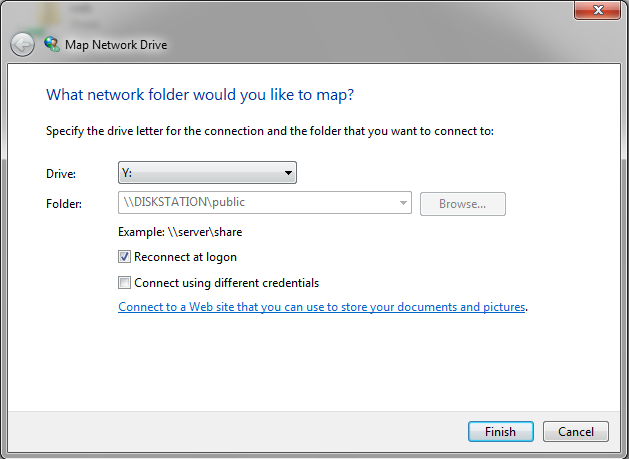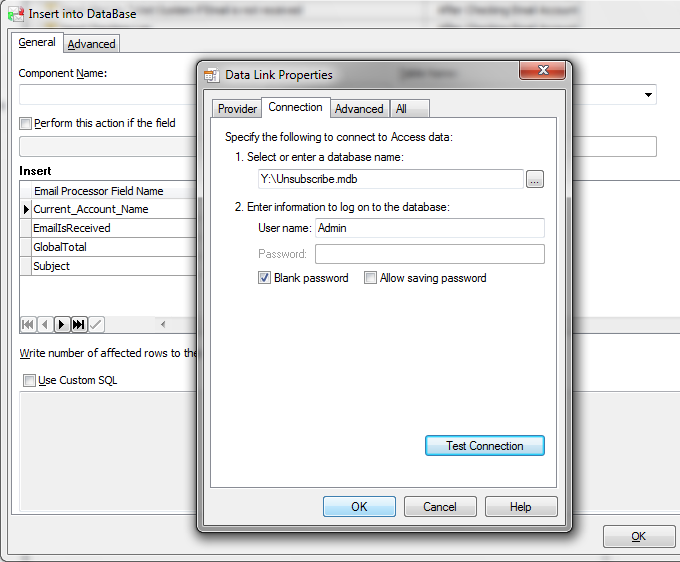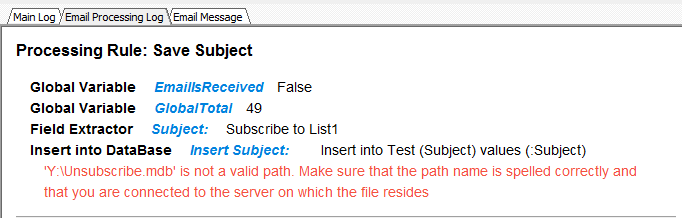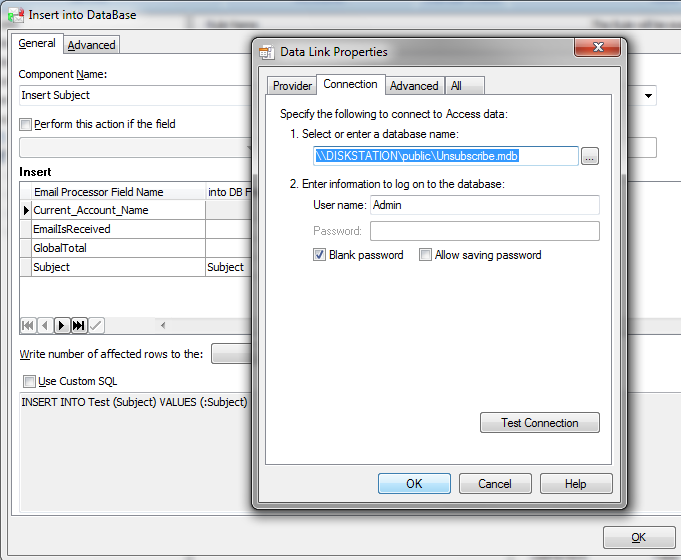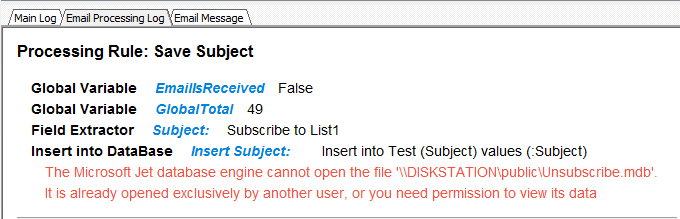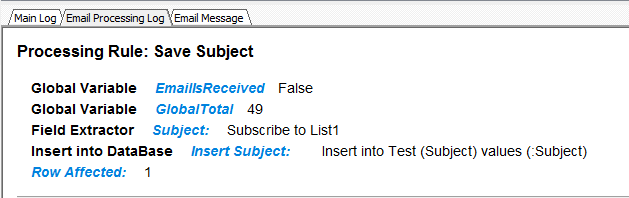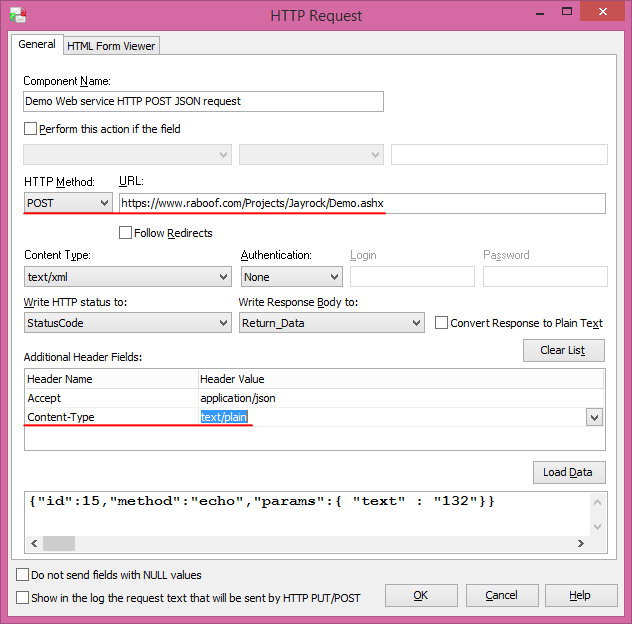Top 12 Questions about G-Lock Email Processor
1. In which order do the rules work? And in which order do the components [actions] in the rule work?
The rules attached to the same account are executed in the top-down order. This means the rule placed higher works before the rule placed lower. To re-order the rules, hold down CTRL and use the up and down arrow keys on the keyboard to move the rule up or down.
Like rules you can sort the accounts at the left pane by holding down CTRL and pressing the up and down arrow keys on the keyboard.
The components within the rule are also executed from top to down. You can re-order the components using the up and down arrow buttons.
2. Can I add the rule between existing rules under the same account and not just at the end of the rules? I know I can move the new rule up. It's OK for one or two accounts. But I have 100 accounts and I need to attach the new rule between other rules in all my accounts.
If you need to attach the new rule to many accounts and place it in the middle of the rules list, the quickest way to do it is:
1. Add the accounts to one group.
2. Detach the last rules from the accounts group.
3. Attach the new rule to the accounts group.
4. Attach the last rules to the accounts group.
3. I setup the rules and started the service. But then I found an error in the rule. How do I re-process the emails from my account?
To re-process the emails, double click the mouse on the account and then click on the "Clear Message ID Cache" button in the Account settings.
For an IMAP account also click "Start processing from first message" button.
Click OK and re-start the service.
4. I setup the rules and started the service. After the program processed my emails, they were deleted from the server. But I still need those emails. Is there a way to restore deleted messages?
If you checked the "Save processed emails to local disk" option in the Account settings, processed messages are saved to this folder on Windows XP
%commonappdata%G-Lock SoftwareEmail ProcessorProcessed
and to this folder on Windows 7 and Vista
C:ProgramDataG-Lock SoftwareEmail ProcessorProcessed
If you did not check the "Save processed emails to local disk" option, processed emails are deleted forever.
5. While I was testing the program, all worked well. After I setup the rules and started the service, the log says the program connects to the server but there are no new messages. But I have 1000+ emails on my account. How do I process them?
Double click the mouse on the account and check the "Process seen messages" option in the Account settings. Click OK. Now the program will read your emails.
6. Can G-Lock Email Processor read and process emails from different IMAP folders?
Yes, it can. Double click the mouse on the account and then check the "IMAP Account" option in the Account settings. Select the IMAP folder to process the emails from and click Test. If the Test passes, click OK and start the service.
7. Can G-Lock Email Processor handle email messages stored in my local folder?
Yes, G-Lock Email Processor can handle the emails stored on the mail server and in local and network folders.
8. The program extracts the date from the emails in this format "Tue, 10 Aug 2010 13:48:14 +0200 (CEST)". How do I convert the date into this format "08/10/2010 13:48" as required for my database?
Use this post processing script in the Field Extractor to convert the system date format into your custom format yyyy-mm-dd hh:mm
DateField := DecodeRfcDateTime(DateField);
DateField := FormatDateTime('yyyy/mm/dd hh:mm', DateField);9. How can I create a rule that will skip the rest of the rules if a certain string is found in the body? What I want is to skip all emails that had the string "555xxxx" in the source.
You need to set a filter which will catch the emails with the string "555xxxx" in the source. Then in the Rules settings (double click the mouse on the rule name) check the "Skip other rules for current message if this rule successfully executed" option.
Note that this rule must work the first. So, if you attach other rules to the account except this rule, this rule must be at the top of the list of rules. To move it up, select the rule, hold down CTRL and use the up arrow key on the keyboard. In this case this rule will be executed the first and all other rules will not work for the emails with the "555xxxx" in the source.
10. Can you cause a rule to fail with a Script Processor? I'd like to test a couple of conditions and be able to tell the rule to succeed or fail, but don't know how.
You can add the "Stop Rule" component to the rule. Plus, you can choose to mark the rule execution as successful or failed in the "Stop Rule" component.
11. I'm trying to write extracted data to a file on a mapped network drive. I have tried writing to shared directories on both a Windows 2003 Server on my domain, as well as a Unix-based NAS not joined to our domain. In both cases, the program reports that the specified path is not found. Have you experienced anything like this before?
We recreated the situation in our lab and got it working. Here is what we did.
G-Lock Email Processor ran on one computer under the local account.
We created an account on DISKSTATION.
We mapped to the DISKSTATIONpublic on the network drive from the first computer.
We created a link from G-Lock Email Processor to the Unsubscribe.mdb file on the mapped Y drive.
The connection was successful but the rule execution failed with the error:
"Y:Unsubscribe.mdb" is not a valid path. Make sure that the path name is spelled correctly and that you are connected to the server on which the file resides.
We specified the full path to the Unsubscribe.mdb file as DISKSTATIONpublic Unsubscribe.mdb in G-Lock Email Processor and tested the rule again.
Another error occurred:
"The Microsoft Jet database engine cannot open the file DISKSTATIONpublic Unsubscribe.mdb. It is already opened exclusively by another user, or you need permission to view its data"
We supposed that this error may be caused by a mismatch in the passwords used to login to the system and to create an account on DISKSTATION.
When creating an account on DISKSTATION we used a different password than the one used to login to the system. The user name was the same.
So, we changed the password for the DISKSTATION account to match the system password and it worked well.
12. We need to be able to submit an HTTPS POST request with the content-type: text/plain. Is this possible?
Yes, it is possible.
Select the HTTP method “POST” and type the https URL.
Select the text/xml content type and then add Content-Type with the text/plain value in the “Additional Header Fields” area.