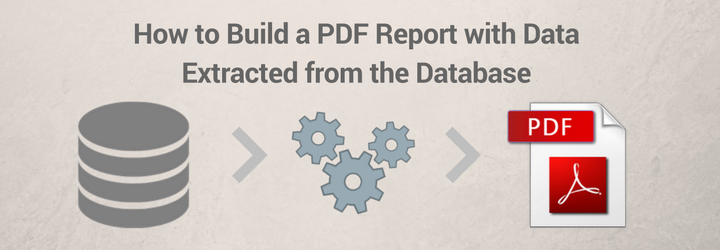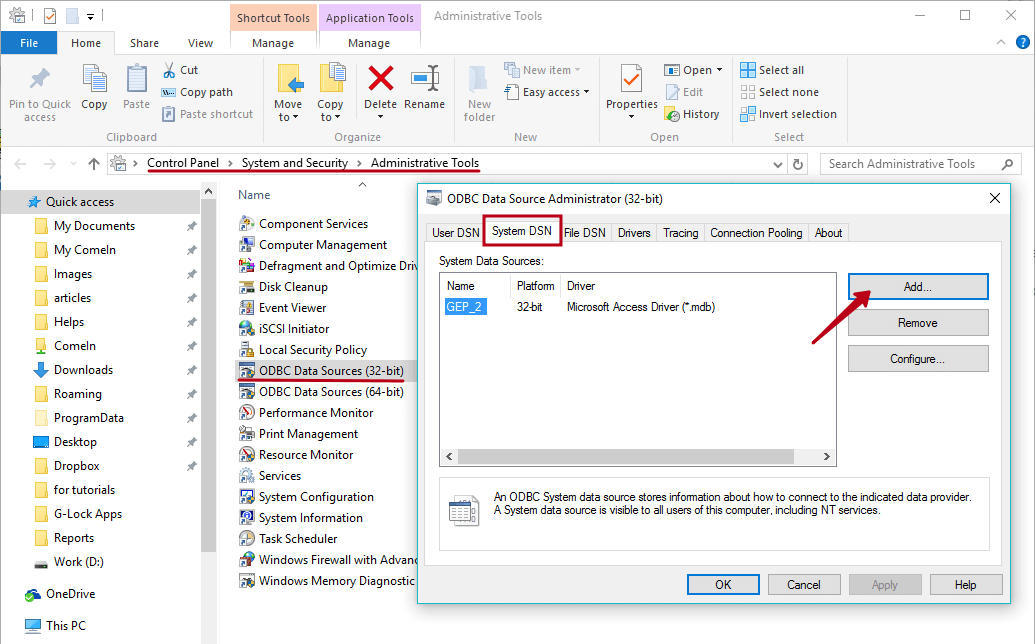How to Build a PDF Report with Data Extracted from the Database
Organizations and marketers often need to create PDF reports using the data in the database. If the database is being regularly updated, it takes a lot of time and manual work to create a report on a daily basis, for instance.
Now, anyone can automate this task using G-Lock Email Processor.
G-Lock Email Processor can select all records or specific records that meet a particular condition from the database and use selected data to build a PDF report.
Watch this quick 3-minute video to learn how to create a PDF report with the data extracted from the database:
Important!
Before you configure the rule in G-Lock Email Processor, you must create a system DSN to your database in Control Panel -> System and Security -> Administrative Tools -> ODBC Data Sources (32-bit).
Download Sample Rule
Click the link below to download a sample rule with the report
>> Download Sample Rule (.zip file)
The ZIP file contains the Select_from_database_and_create_report.txt file, the Reports folder, and the test.mdb database.
Save the Select_from_database_and_create_report.txt file and the Reports folder to C:\ProgramData\G-Lock Software\Email Processor\Rules
Save the test.mdb database to the root folder on the D: drive.
To get the rule working, create a system DSN called GEP_32.
To test the rule, click on “Test Rule” option in G-Lock Email Processor.
The PDF report (report.pdf) is saved to the root folder on the D: drive (D:\report.pdf).
Interested? Learn more about our email parser software for Windows.
Further reading:
- How to Collect Data from Inbound Emails and Insert It into MS Access Database
- How to Read and Process PDF Email Attachments
- How to Automatically Parse Emails from Web Forms