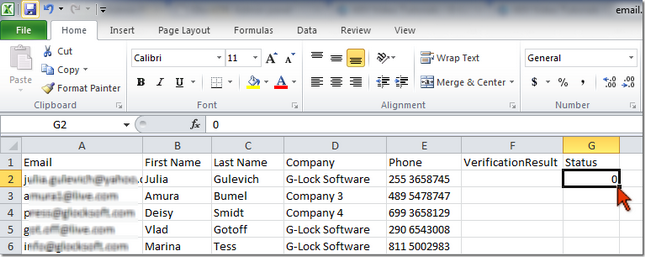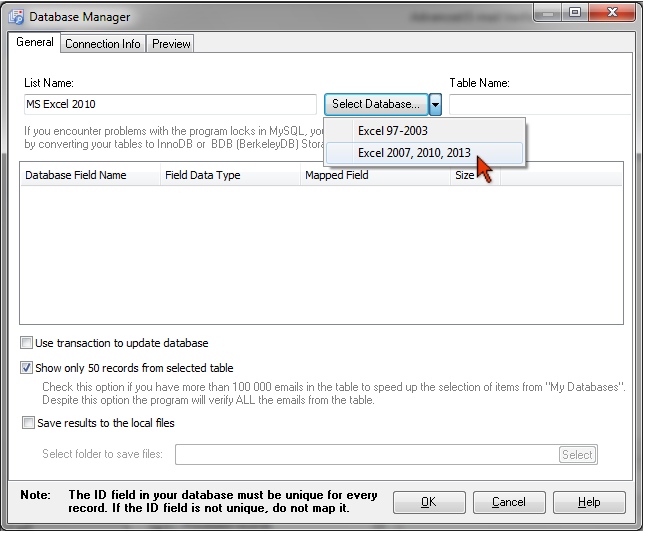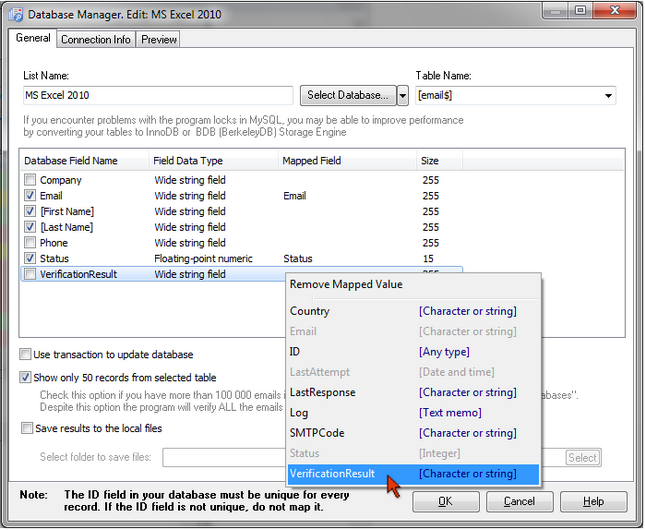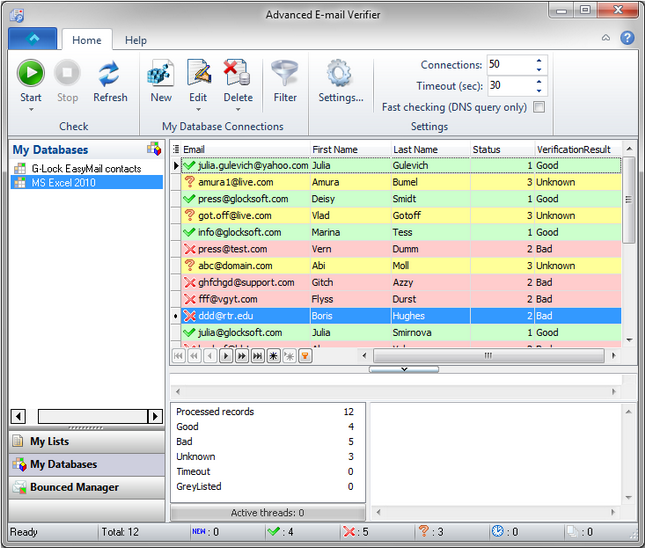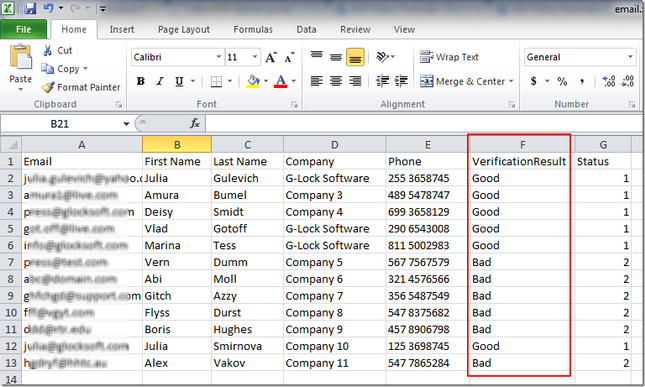How to Verify Emails Directly from MS Excel File without Export-Import
This tutorial will teach you how to create a link to the MS Excel file and verify email addresses without export-import saving verification results to the file.
If you have the 64-bit system or there is no Microsoft Office installed on your 32-bit system, download and install Microsoft Access Database Engine 2010 (32-bit version) to be able to connect to MS Excel files from the Advanced Email Verifier.
To create a link to the MS Excel file, follow these steps:
1. Open the MS Excel file where your email addresses are stored and add new fields such as VerificationResult and Status. The Advanced Email Verifier will save the verification results to these fields.
2. Type 0 in the Status field for one of the email addresses. This is required to make the cells recognize the format "Number".
3. Save the changes to the MS Excel file.
4. Open the Advanced Email Verifier.
5. Click on My Databases tab at the left pane and click New on the toolbar.
6. Type a List Name.
7. Click an arrow next to the "Select Database…" button and select either Excel 97-2003 or Excel 2010 depending on the MS Excel file you are connecting to.
8. Select the sheet from the Excel in the "Table Name:" menu.
9. Map the Email, Status and VerificationResult fields. To map the field, click the mouse in the "Mapped Field" column and select the field name from the menu.
10. Click OK to save the connection.
11. Click the Start button to verify email addresses.
After the verification is complete, you will see the results in the Advanced Email Verifier.
Exit the Advanced Email Verifier and open your MS Excel file to see how the program saved the verification results to the file.
If you have more than 65 000 emails in the MS Excel file, you may find that the Advanced Email Verifier freezes after you click 'Start' and does nothing. This is because MS Excel can't handle huge amounts of emails. The optimal database for storing a large quantity of records is MS SQL database. If exporting the emails from the MS Excel file into an MS SQL database is an option for you, you can do the following to verify email addresses from the MS Excel file:
1. Split your MS Excel file into several files containing 65,000 emails or less and create a link to each file separately;
or
2. Set the Advanced Email Verifier to write verification results to local files instead of the MS Excel file directly. To do this, double click the mouse on the link name under 'My Databases' in the Advanced Email Verifier and check the "Save results to the local files" option. Select the folder to save the files with the results. The Advanced Email Verifier will create different text files and save good, bad, unknown, etc. emails separately.