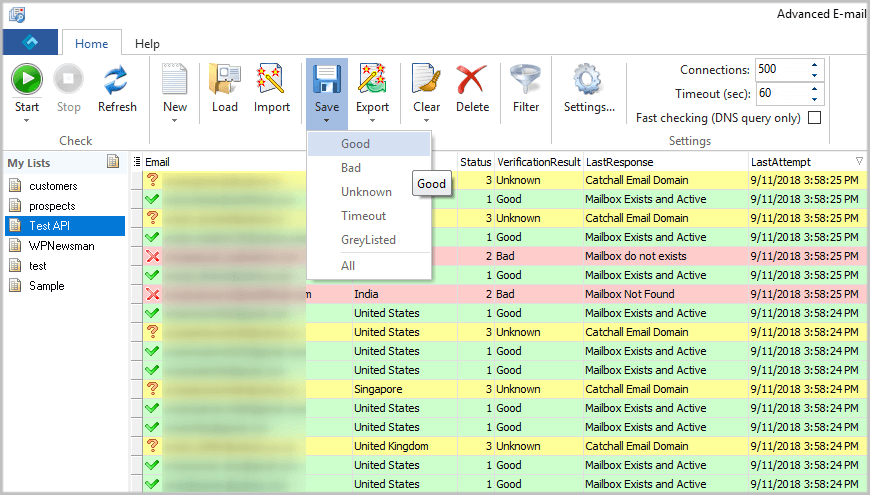Quickly Save the Verification Results to a File
Advanced Email Verifier provides you with a quick way to save the results to a text file. Simply click "Save" after the verification is complete. If you want to save specific emails, select Good, Bad, Unknown, Timeout or GreyListed from the Sev option menu.
What's great is that you can choose what fields you want to save. You can save only the email addresses and their status (good or bad), or you can choose to save the email addresses with additional fields such as Country, LastResponse, LastAttempt, and other fields you may have.
In addition to saving results to a text file, you can export the emails together with custom fields to Paradox, DBase, Excel, Text (.CSV), HTML, Word, SYLK, DIF, Lotus 1-2-3, QuattroPro, SQL script, XML, MS Access, Rich text format files, and MS Windows Clipboard which means you don't lose any contact information and maintain your list safe.