How to Save Money and Speed up Message Sending with G-Lock EasyMail7
Sometimes our customers complain about slow message sending with G-Lock EasyMail7. We investigate the issue and often discover that the problem is in a big message size and slow Internet connection the user has.
In most cases the big message size is caused by images used in the message. If the message has several images with a big size, so you can expect your message will "weight" much.
The solution is to optimize the images and upload them to your web server.
I did a case study to demonstrate you how the optimization of the images and uploading them to a web server helps decrease the message size in almost 10 times, and consequently, speed up the message sending and save you money for data traffic if you are sending through a paid SMTP server like Amazon SES.
Read about my case study below.
I imported the message sent to me by one of our customers into G-Lock EasyMail7. The message was in the HTML format with several images.
I sent the message as is using original images from a local folder.
When I received the email, its size was 1366 KB. See the image below.
Now I exported the template from G-Lock EasyMail7 and optimized the images with the TinyPNG tool. The size of each image decreased by 60-80%.
I re-imported the template with the optimized images and sent the 2nd test with optimized images loaded from a local folder again.
This time the message size was 272 KB when received. See below. Can you see the difference? The message size decreased 6 times in comparison to the original message.
Finally, I uploaded the optimized images to our web server and I sent the 3rd test with optimized images loaded from the web site.
The size of the message was only 37 KB now.
1366 KB vs 37 KB, does it make difference?
Imagine that you need to send 10,000 messages.
10,000 x 1366 KB = 13,660,000 KB (13,6 GB)
vs.
10,000 x 37 KB = 370,000 KB (370 MB)
How do you think what will be sent faster and cost you less, 13,6 GB or 370 MB? And when you use compressed images, you also save bandwidth and loading time of your recipients.
So, if you suffer from a slow sending, the first steps you can do are:
1. Optimize images.
2. Upload optimized images to your web server.
You can upload images to your web server directly from G-Lock EasyMail7. The program automatically re-links your images to the web server so that you don’t waste your time for manually changing local paths of the images to the paths on the web server.
Get G-Lock EasyMail7 for Free Today!
Ready to jump-start email marketing and grow your online business?
Download our G-Lock EasyMail7 today – unique newsletter system, bulk sender & list management software – which provides you a convenient and easy way to be in touch with your clients, prospects and subscribers without high costs and expensive 3rd party monthly plans.

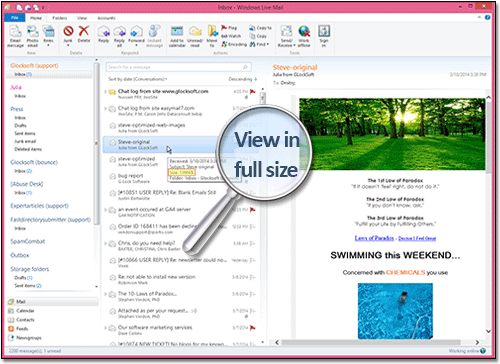
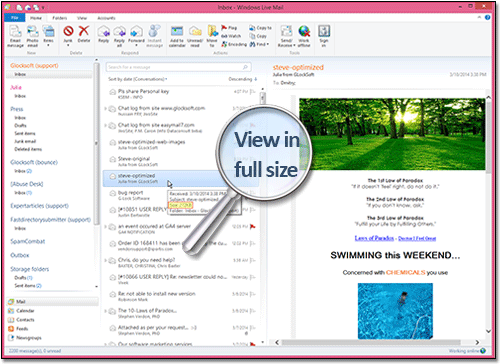
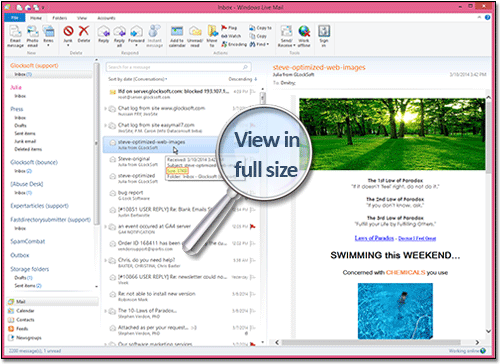
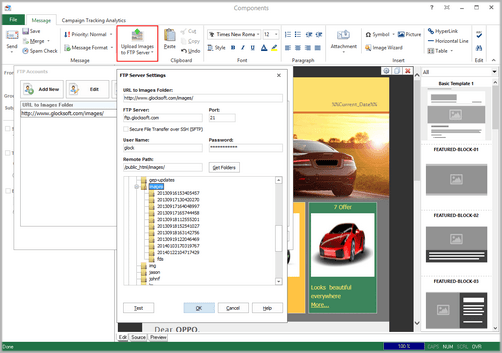
Markus
| #
Well done Julia – short, easy and useful! rgds Markus
Avi
| #
Can a similar “trick” can be done with cloud storage (such as DropBox) with public link? Another words, can I put an image in my cloud storage, produce a publicly accessible URL link and insert this link into the message in such a way that the recipients will just see the picture when they open the received mail?
Julia
| #
It’s a great idea and it must work. But you will need to manually upload and link the image into the message as G-Lock EasyMail7 can upload images to the FTP server only.
Ray Taylor
| #
I use that format to upload PDF files to my server and just put a link in the email in the newsletter. I found some people will not except emails with attachments