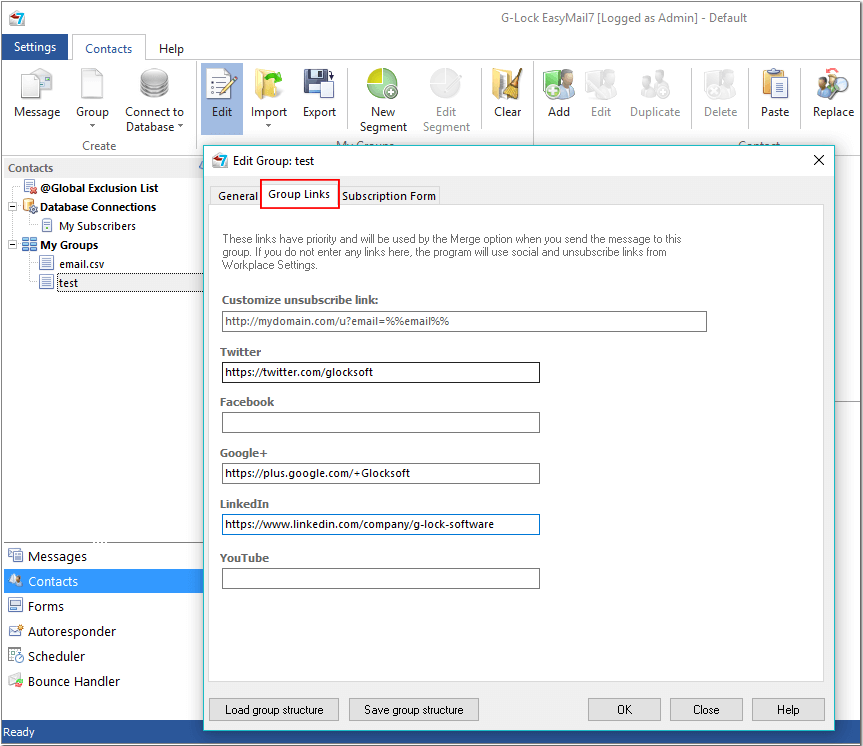Custom Unsubscribe and Social Profile Links for Each Group
G-Lock EasyMail7 is supplied with a ready to use unsubscribe link for your newsletters. You can merge the unsubscribe link into the message just with two mouse clicks. You can change the default unsubscribe link and links to your social profiles in the Workplace settings.
If you leave the default unsubscribe link and enable G-Lock Analytics email tracking for your message, the default unsubscribe link will be replaced with the unsubscribe link provided by G-Lock Analytics and you will get the report about unsubscribed recipients in your online account on G-Lock Analytics. You can download the report to a file and then use the "Bulk Unsubscribe" option in G-Lock EasyMail7 to unsubscribe all those recipients at one go.
In addition to the unsubscribe link and social links in the Workplace settings which apply for all groups and databases within the current workplace, you can have custom unsubscribe link and social links for each group/database. You can enter them under the Group Links tab when you create a group or link to a database. Group links have priority and will be used by the Merge option in the first place.