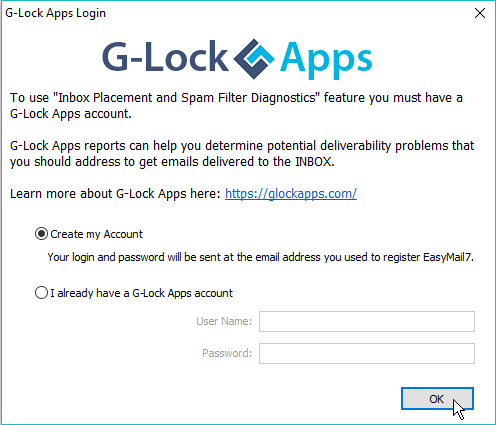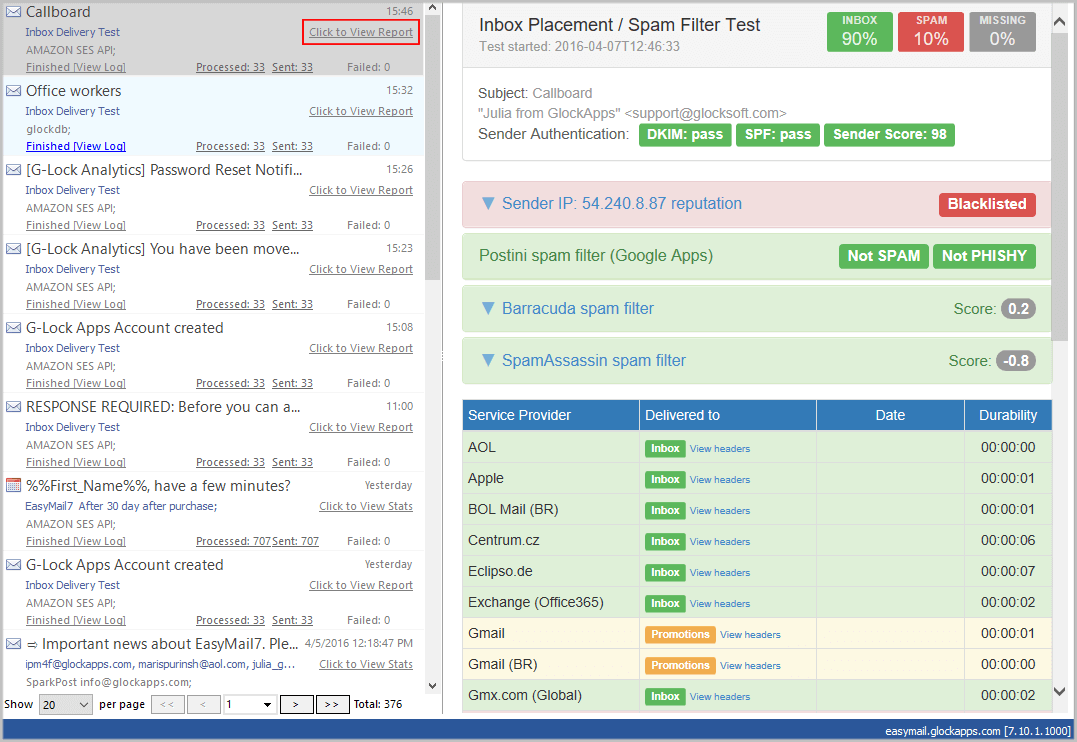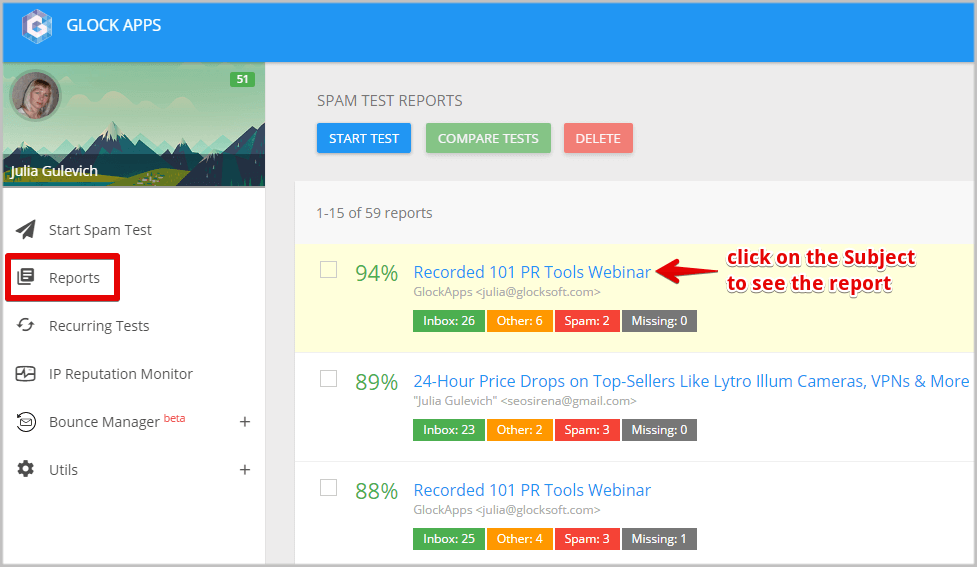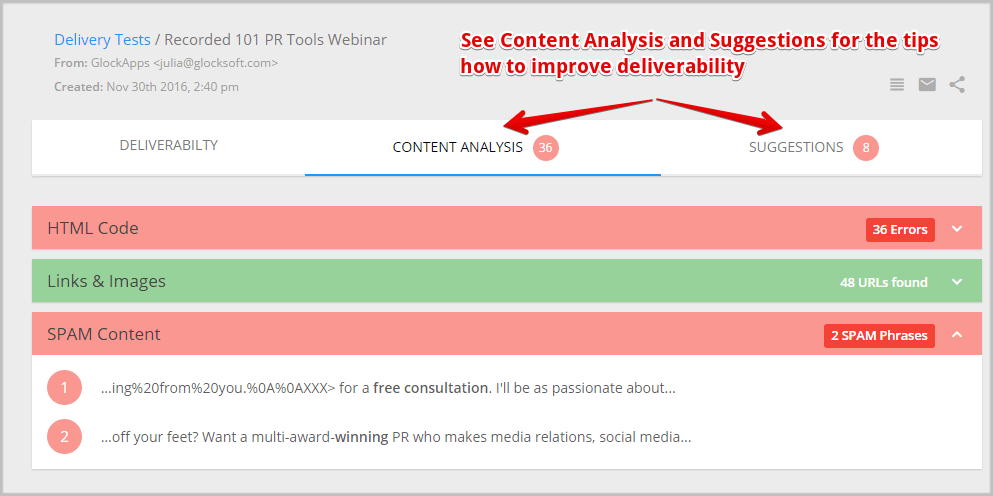How to Test Your Inbox Placement Before Sending a Real Email Campaign
Email marketers now need additional insight as to what mailbox providers do after they accept your email. Aside from measuring engagement metrics, marketers need tools to determine how their message is treated by major Internet providers around the world and whether it is delivered to the Inbox, spam folder or blocked before reaching the recipient’s mailbox.
In a past, testing email placement used to take a lot of time and budget. You would need to setup dedicated testing computers in your office and create email accounts with different ISPs, or use a 3rd party email monitoring service that would charge you a fortune.
We have recently fixed this by integrating EasyMail7 with our G-Lock Apps testing service. Now you can test your email placement with popular mailbox providers around the world, check your sender authentication and determine the email spam score with a few mouse clicks.
The Inbox Placement and Spam Filter Diagnostics report provides this valuable information so you have confidence that your email is reaching your customer. In Gmail, you will see if your message is delivered to the Primary or Promotions tab.
How to Test Your Email Placement in EasyMail7
Testing your email placement and spam score in EasyMail7 is simple.
Create the message and click “Send”.
Choose “Spam Test” from the Send button menu.
Since the delivery tests are made through our G-Lock Apps testing service, you must have an account with G-Lock Apps.
If you’ve already used G-Lock Apps before and have an account there, select the “I already have a G-Lock Apps account” option and enter your user name and password. Click OK to continue.
If you don’t have an account with G-Lock Apps yet, select the “Create my account” option and click OK. The system will automatically create an account for you and will show you your user name and password.
Copy your user name and password and keep them in a safe place in order you can login to your online G-Lock Apps account and check your delivery reports. Click OK to continue.
Note: you must login or create an account only one time when you send the first delivery test. Next times, the program will connect to your G-Lock Apps account automatically.
The next step is to choose what mailbox providers you want to test your email with. We recommend testing the message with all available mailbox providers.
Click OK to send a delivery test.
When the sending is finished, you can check your report in the EasyMail7’s Outbox.
Plus, you can always login to your account on G-Lock Apps and find your tests under Delivery Tests.
Click on the message subject to see the full report.
What is a Seed List?
In order to run a truly accurate Inbox placement report we send your message to a group of our test email addresses commonly referred to as a "Seed List".
Our seed list includes email accounts with most popular providers around the world such as aol.com, yahoo.com, yahoo.ca, hotmail.com, gmail.com, gmx.com, gmx.de, outlook.com, icloud.com, GoDaddy, mail.ru, yandex.ru, Apple and growing.
What Does the Delivery Test Report Show?
After sending your email to our seed list, the delivery test report will be generated just within a few minutes. You can view it in the Outbox.
Your delivery report presents:
sender authentication test: DKIM and SPF;
Postini spam filter test: spam/not spam, phishy/not phishy;
Corporate Barracuda test: email spam score;
SpamAssassin test: email spam score;
message placement at different providers: Inbox, Spam, Newsletters or x if your email was blocked and did not reach the mailbox. At Gmail the report will show if your email was delivered to the Primary, Social or Promotions tab.
delivery duration;
full header of the received message.
In addition to the above information about your sending reputation and email placement, in your GlockApps account you can find the content analysis, template editor and suggestions.
Content Analysis
It provides the analysis of the email HTML code, links, images, and content. It is sometimes possible to be sent to the spam folder through no direct fault of your own. Blacklists and spam filters update dynamically, and a link or image that was safe yesterday can prevent you from reaching your subscribers’ Inbox today.
For this reason, it is vitally important to know the current status of all of the images and URLs you use in your emails and check content and HTML code for errors or glitches that might be considered spammy by filters. All of this is done by GlockApps.
Template Editor
The template editor allows you to check your email HTML code and detect problems. You can clean your HTML code there, download the cleaned source and use it for your email.
Suggestions
Based on the collected information about your email content, HTML code and email placement, GlockApps provides troubleshooting tips (suggestions) in each report indicating the problems with your email and steps to resolve them.
Why Test Email Placement and Sender Authentication?
The primary reason why you'll want to run an Inbox placement test is to verify that your email newsletters are reaching the recipient and not marked as spam or blocked. The Inbox placement test is a great opportunity to investigate how your message is treated by major email providers and solve deliverability problems in advance.
You may be thinking that you are sending great campaigns but in reality it may be the opposite. If one day you find out that your email open rate is much lower than it is used to be, or you get complaints from your subscribers that they are not receiving your emails, it's a sign that something is wrong with your email program. This is when you should take an extra step and send a delivery test. If any issues are revealed, take time to fix them before your next campaign.
A regular testing of the Inbox placement allows you to monitor your sender reputation with different email service providers and make sure that you are in good standing with top domains on your list.
How Many Delivery Tests Can You Send?
To protect the performance of our system we do have a fair-usage policy of 3 free email placement tests for the trial license, 30 free email placement tests for the Personal license and 150 free email placement tests for the Business license.
If you used all free credits and need more tests, you can buy additional test credits directly from the program.