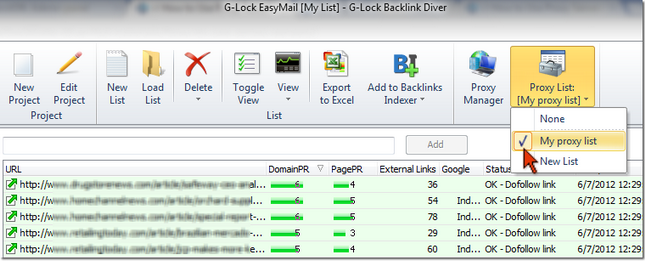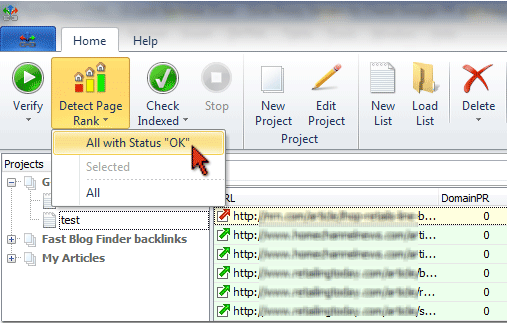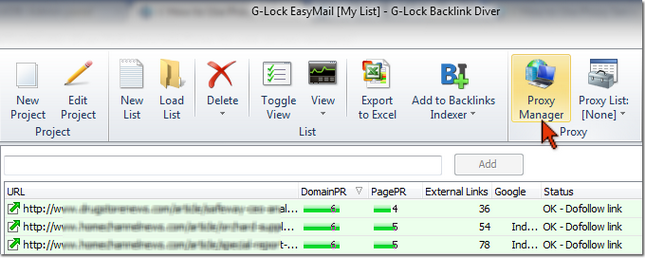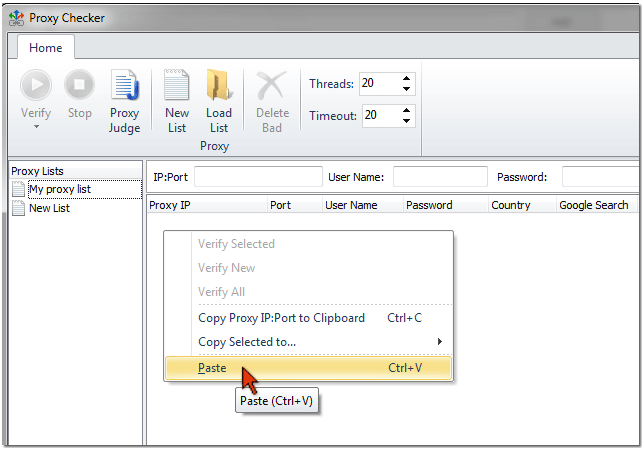How to Use Proxy Servers in Backlink Diver
How to Find Proxy Servers
To find proxy servers, you can use Google and search the Internet for these terms:
"proxy list"
"proxy server list"
"anonymous proxy list"
"anonymous proxies"
You'll get numerous pages with proxy lists.
To get more proxy lists, open any page found for your search terms and copy any proxy IP:port, for example
210.212.152.4:80
Enter 210.212.152.4:80 in Google and click Search.
You'll get even more pages with proxy servers lists.
Before you can use proxy servers in Backlink Diver, you need to test if the proxy servers are working, anonymous and can be used to check the pages with your links for Google PageRank and Index.
How to Test Proxy Servers
To test proxy servers, follow the steps below:
Step 1. Add and Test Environment scripts
You'll need environment scripts to check proxy servers for anonymity.
See this tutorial how to find and test environment scripts
Step 2. Create New List
Click on "Proxy Manager" button on the Backlink per toolbar.
Click on "New List" button in the Proxy Manager.
A new list will be created under Proxy Lists at the left pane.
To rename the list, click the right mouse button on the list name and select "Rename List" from the menu.
Type a new list name.
Now you can load proxy servers into the list.
Step 3. Load Proxy Servers
To get proxy servers into the list, you have the following options:
1. Paste Proxy Servers from Clipboard
Copy proxy servers from a web page.
Click the right mouse button at the right panel in the Proxy Manager.
Select Paste from the menu.
2. Load Proxy Servers from File
If you have proxy servers saved in a text file, use the "Load List" option on the Proxy Manager toolbar.
Proxy servers must be saved to a file in this format:
IP:Port
or
IP:Port:Username:Password
3. Add Proxy Servers Manually
Type the proxy server IP and port number [IP:Port] and click "Add".
If the proxy server requires the username and password, provide the username and password too.
After you loaded proxy servers into the list, you can verify them for anonymity and for possibility to use for checking Google PageRank and index.
Step 4. Verify Proxy List
Before you start verifying proxy servers, adjust the Threads and Timeout on the Proxy Manager toolbar.
It' s recommended that you enter as many Threads as many environment scripts you use. For example, if you have 20 environment scripts, set 20 Threads in the Proxy Manager.
You can leave the Timeout by default.
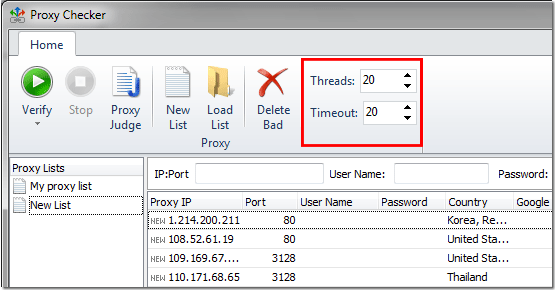
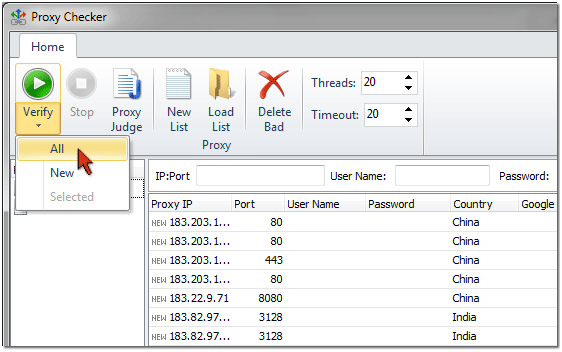
By default the program uses only good proxy servers to check the pages for Google PageRank and index. If you have bad proxies on the list, you can re-check your list later and there is chance that some of bad proxies will be good.
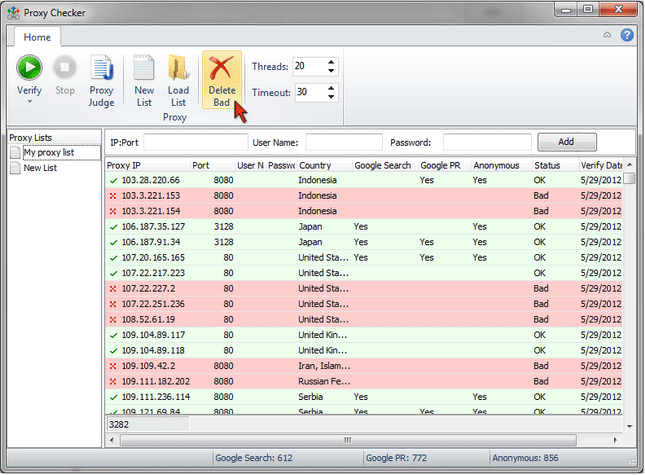
How to Use Proxy Servers to Check Pages for Google PageRank and Index